Querying Azure Stream Analytics results in real time using Azure SQL
Testing Stream Analytics queries for correctness can be hard, but with an help from Azure SQL you can do it 22 Aug 2018
You’ve been assigned to task to write several Azure Stream Analytics queries and before signing them off for production you, or someone from your team, needs to test the queries and make sure results are correct.
You’ve already downloaded some sample data and used it with Visual Studio to create and test the queries locally:
Test Stream Analytics queries locally with Visual Studio
or from the portal:
Test a Stream Analytics query with sample data
But now you are ready to test it against the streaming data source. And here comes the problem…how can you do that? If queries are complex you need to be able to query the results in order to make sure they are correct. For example, let’s say that one of your queries must “save the streamed value if and only if is different than the previous one”. While you can surely do some test using the sampled data you downloaded, it would be great if you could also query the result of the Stream Analytics Job when running on real data.
Using a bit of lateral thinking (yes, again!), the problem can be solved quite easily, using Azure SQL and a tool like SQL Server Management Studio or SQL Server Operation Studio or Apache Drill.
Let’s save Apache Drill for another post, and let’s focus on the Azure SQL approach.
Create a JSON Output
In order to see what’s doing in real time your Azure Stream Analytics, a dedicated output to monitor it is needed. Since we’re following the Azure SQL road to solve our little problem, we need to use a JSON output that we can consume lately from Azure SQL.
Here’s how the Job Output needs to be configured. You need to choose a “Blob Storage Sink” and configure it so that it will write a JSON Array:
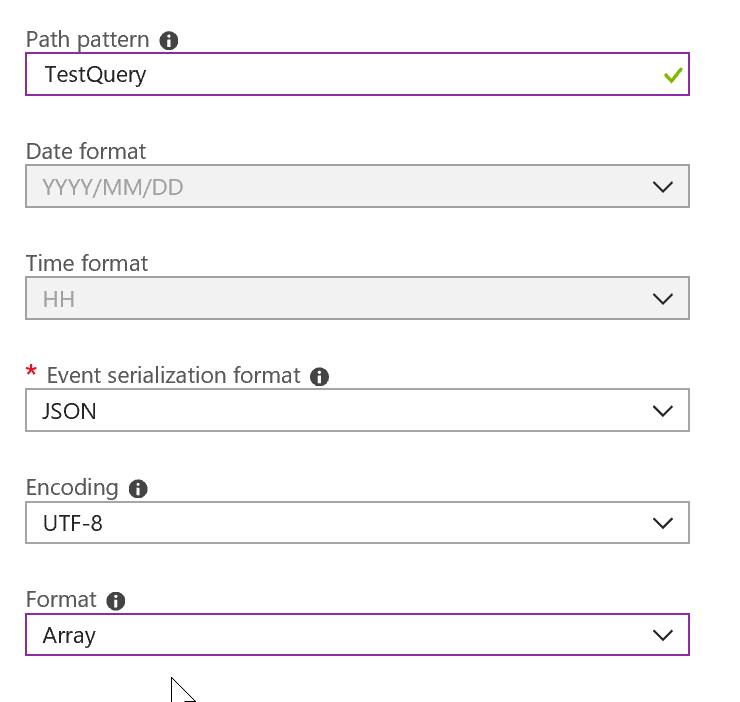
A sample Azure Stream Analytics query could be like the following:
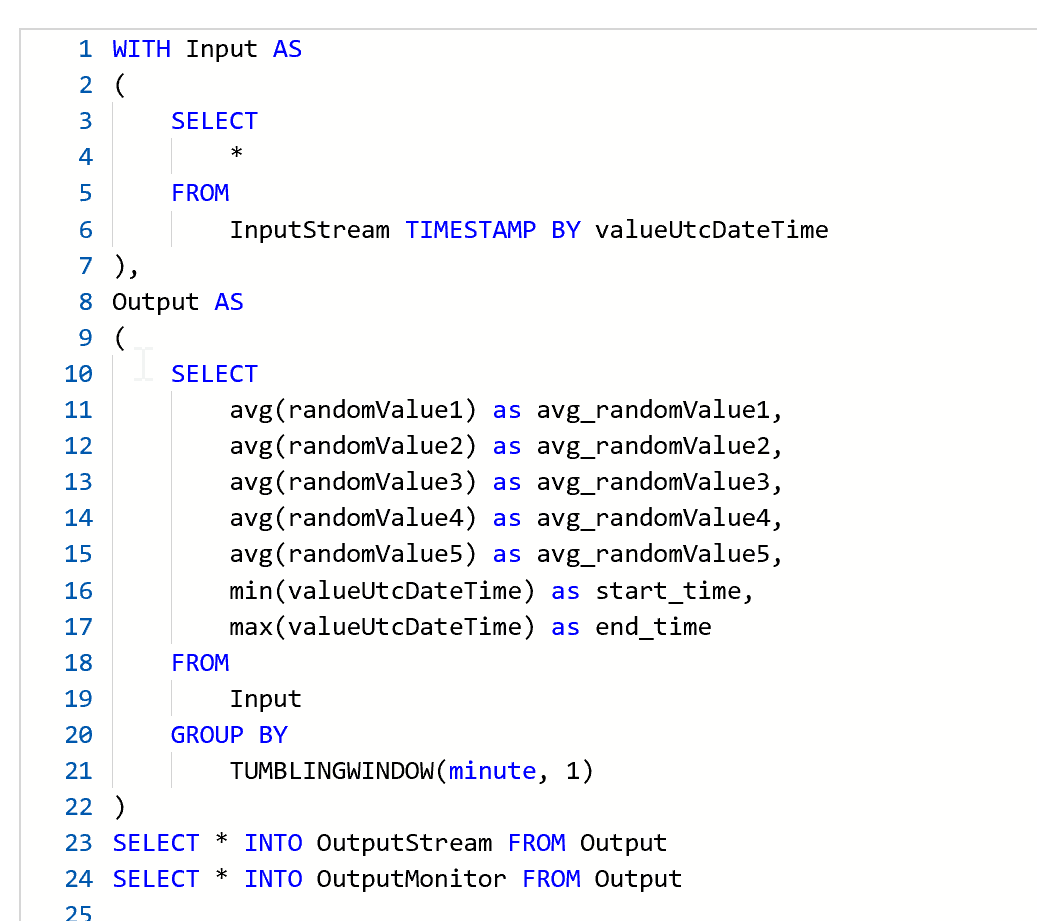
As you can see, beside sending processed data to the ‘OutputStream’, whatever it may be, I’m also sending data to the ‘OutputMonitor’. The query has been organized and written so that when I don’t need to monitor the output I can jut comment out the last line.
After the job is started you will see a .json file in the configured Azure Blob Store:
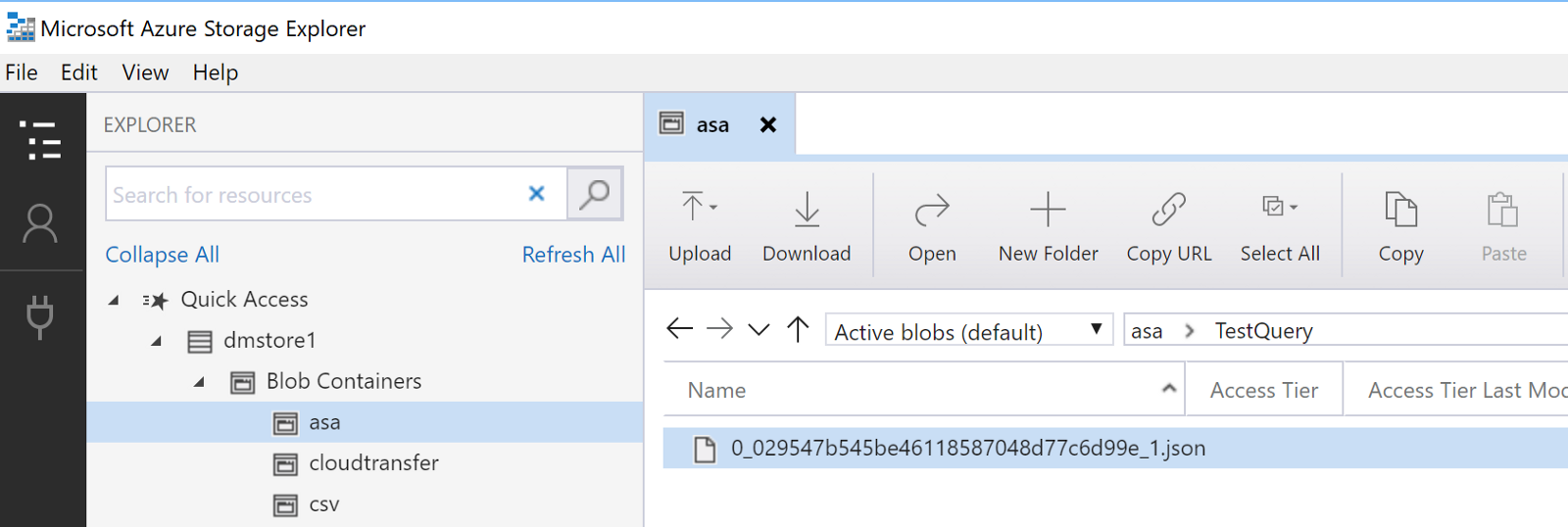
Query the JSON file
It’s now really easy to query that JSON via ‘OPENROWSET’ for any Azure SQL Database, even the free tier!
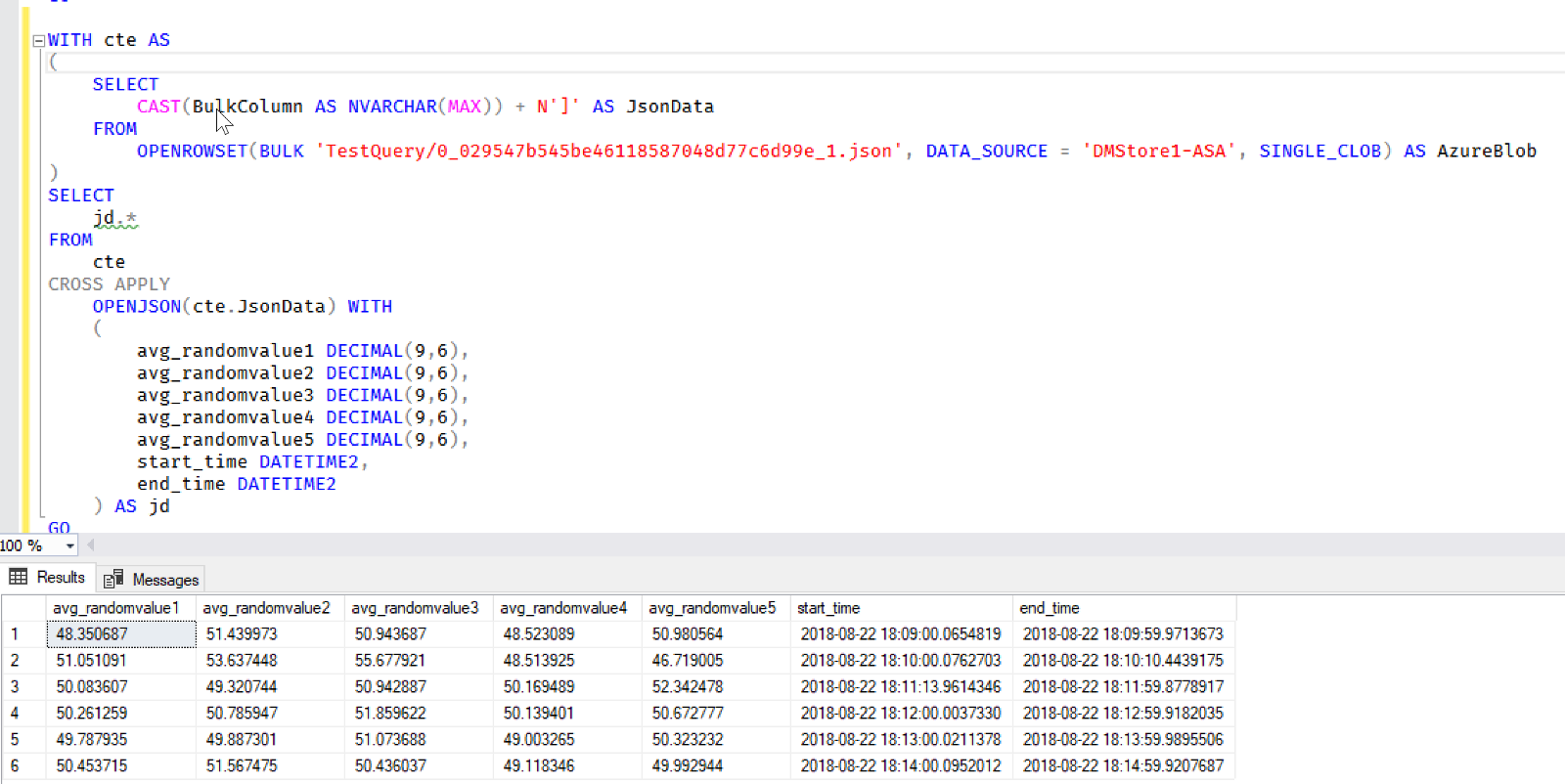
Note that the CTE add a closing square bracket to the read JSON data. This is needed because we selected to have a JSON array as output, but we’re querying the data while it is being written, so the JSON array is not closed yet, and we so we need to do it manually to correctly read it.
If you never configured your Azure SQL to read from a Blob Store, just read the post I wrote some times ago to be up and running in minutes:
Azure SQL: Work with JSON files where they are
Problem solved!
Just keep in mind that you are reading data right from a JSON file…so if it gets big, performance will be quite slow.
What’s Next?
Another option, as mentioned before, if you’re not into Azure SQL and its tools, is to use Apache Drill. I will talk about that in a couple of future posts. Stay tuned if you’re interested!